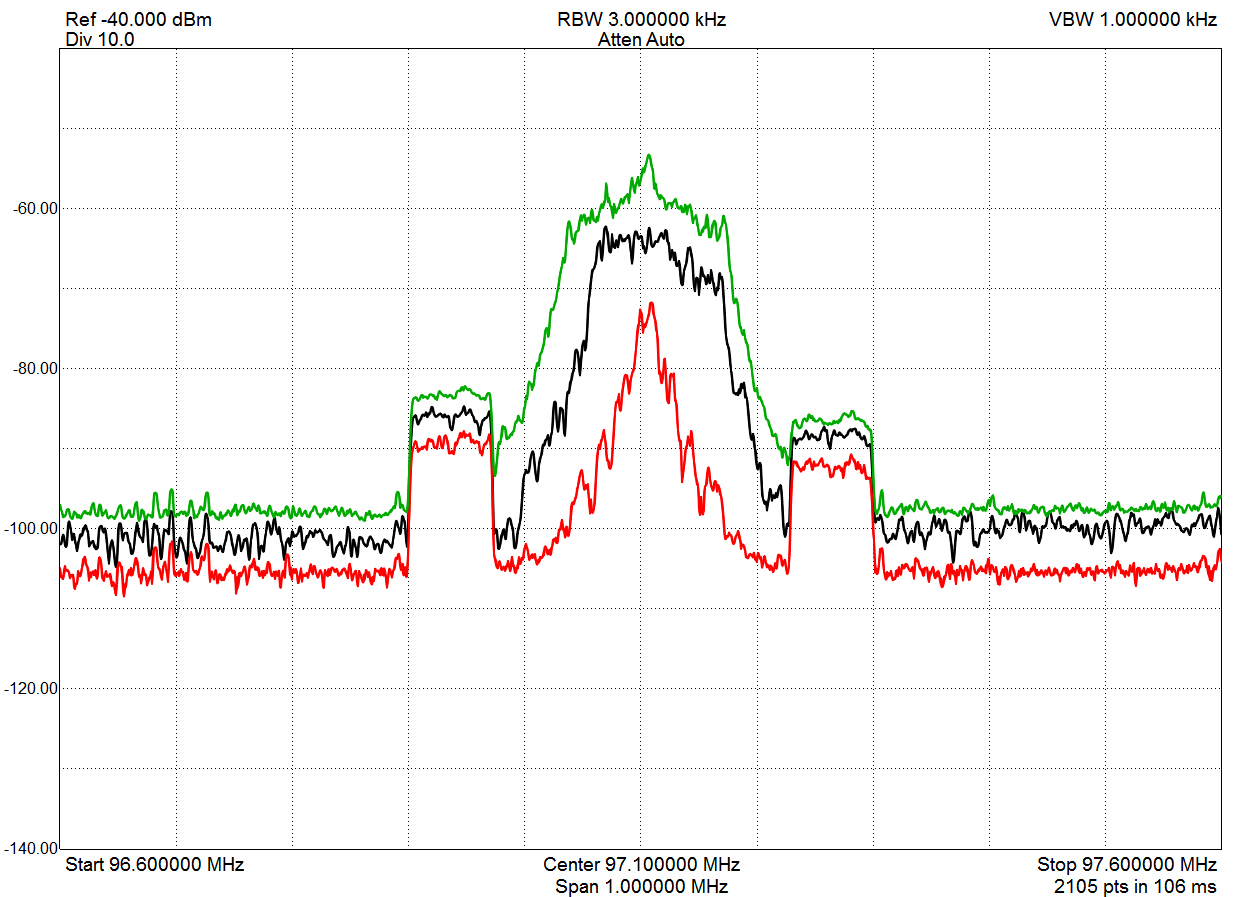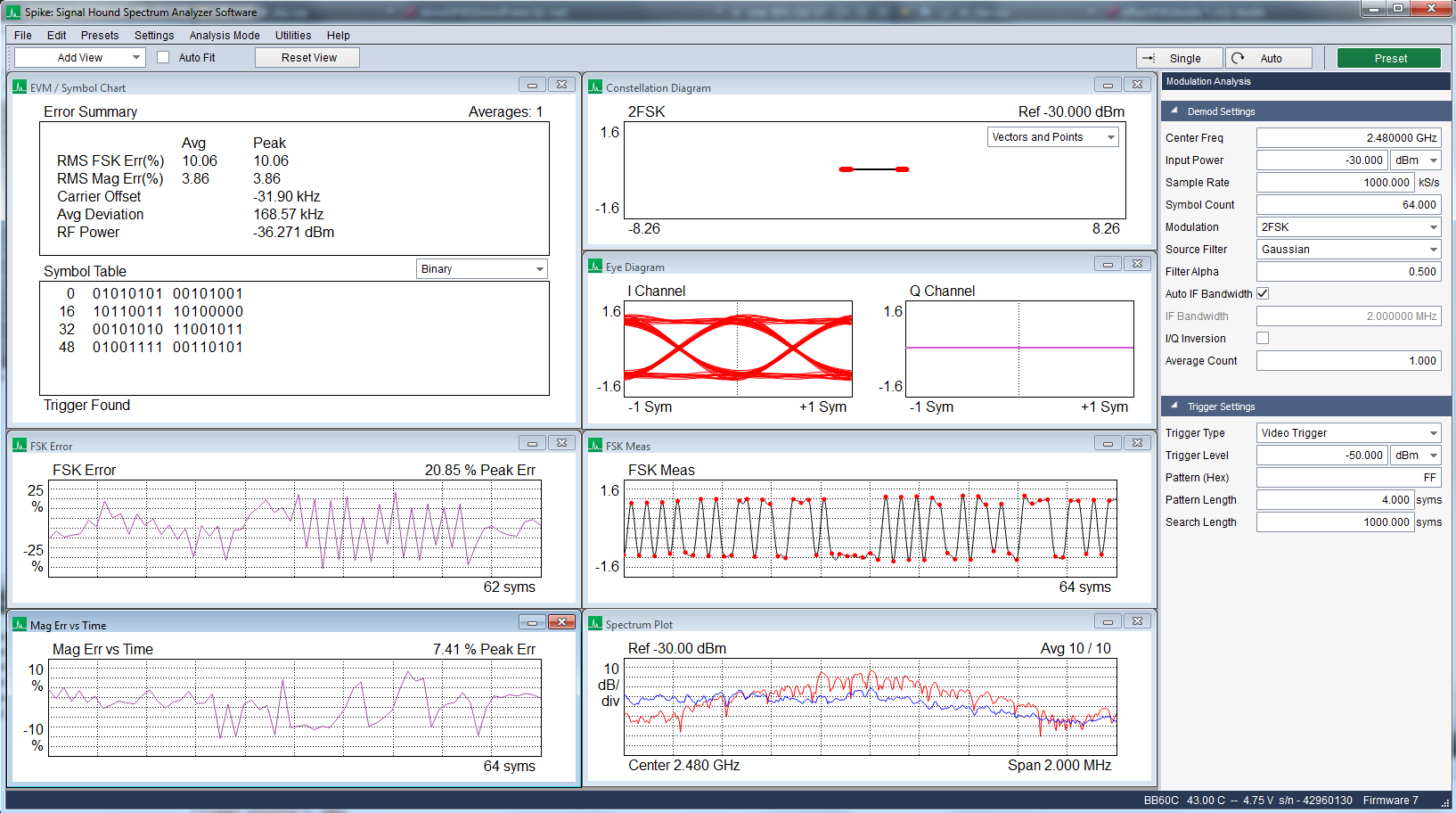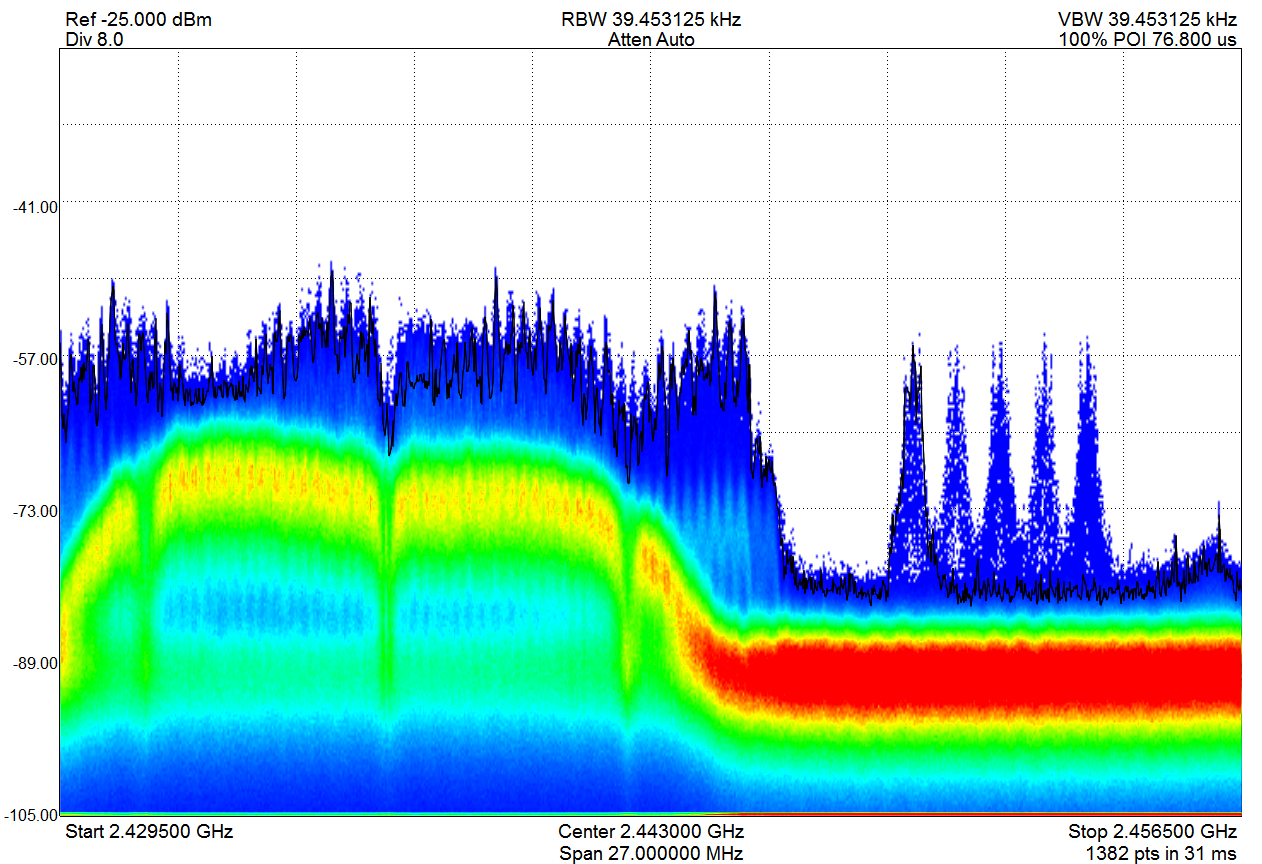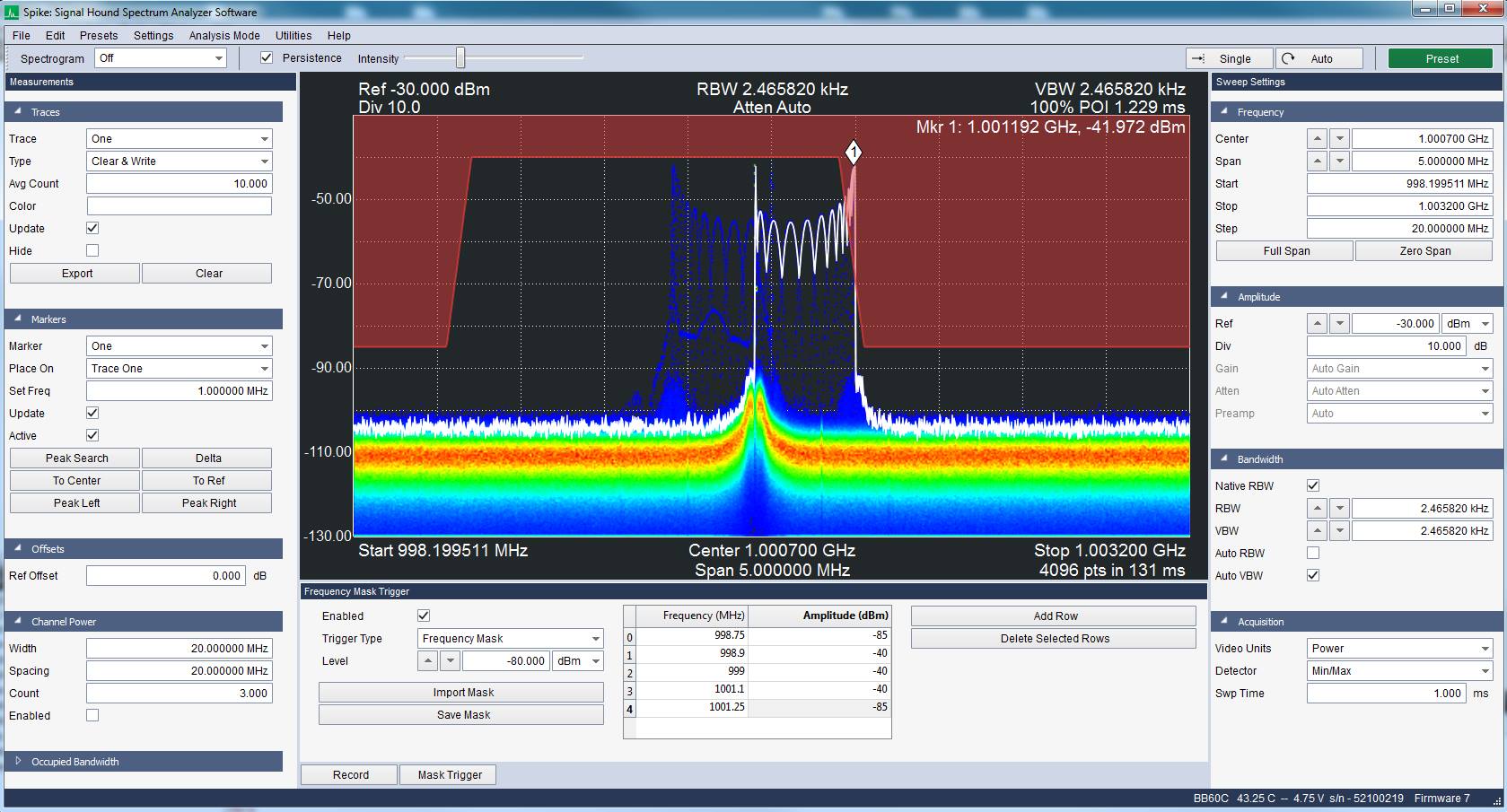What software do I need to install for my spectrum analyzer?All Signal Hound spectrum analyzers and tracking generators are compatible with the Spike software. The VSG25 and VSG60 are not compatible with Spike and require different software.
Windows 11/10 are supported for both 32 and 64-bit variants of Spike, and 64-bit Ubuntu Linux 22.04, 20.04 and 18.04. Please note that the Linux version is only compatible with the BB60, SM200, and SM435 spectrum analyzers. The SA44 and SA124 spectrum analyzers are compatible with Windows only.
No. While some customers have had success with virtual machines, we do not support it and most customers will experience intermittent USB disconnections and throughput issues.
The USB drivers for the SA/TG devices are found on the Spike software page and must be installed separately. See "Download USB Drivers" under related downloads.
The BB60C/BB60A drivers are installed with the Spike software and are found in the installation directory.
The SM200 and SM435 drivers are installed with the Spike software and are found in the installation directory.
For new PCs we recommend dual/quad core Intel i5/i7/i9 4XXX processors and greater. We also recommend your PC have OpenGL 3.0 support. You can check for OpenGL support by looking at your graphics card or integrated GPU specs. Most integrated GPUs found on the new i-series processors will have sufficient capabilities to run the Spike software.
For the SA44 and all tracking generators, you need 1 USB 2.0 port.
For the SA124 devices, you need 2 USB 2.0 ports.
For the BB60 devices, you need 1 USB 3.0 and 1 USB 2.0 port or 2 USB 3.0 ports.
For the SM200A/B and SM435B, you need 1 USB 3.0 port.
In most cases, plugging in only one of the 2 USB cables on the provided y-cable will work. (The thicker of the two cables should be plugged in). If the single USB port does not provide enough power to the unit, or connection issues persist, it may be necessary to use an externally powered USB hub to have 2 USB ports for the y-cable.
A standard type-C to type-A adapter will generally not work with our products. You will need an external USB type-C hub that performs power negotiation or has external power, such as the Anker 555 hub.
We recommend the following PCI-E adapter cards for use with our USB 3.0 products:
• Inateck KT4006 US (2-port USB 3.0+20pin USB3.0 PCI-E card)
• Startech PEXUSB314A2V - 4-Port USB 3.1 (10Gbps) Card
We always recommend the use of the onboard USB 3.0 controller found on most motherboards and Intel CPUs. We only recommend these cards when the onboard controller is not adequate or you are running multiple USB 3.0 devices.
You will experience slowdown and difficulties with the real-time portions of the software application, such as real-time spectrum analysis. Your PC could exhibit stuttering and slowdown affecting other applications and your workflow.
The programming files are no long distributed with Spike but are available as a separate download. You can find the SDK at https://signalhound.com/software/signal-hound-software-development-kit-sdk/
If your PC is connected to the Internet, the Spike application will alert you to new software versions in the lower right hand corner of the application.
Ensure your USB cables are properly secured and the LED on the device is solid green.
Ensure you have installed the USB drivers. Download them from the related downloads section on the Spike download page.
Ensure the driver was configured correctly by your system, In the device manager, find "Serial Converter A/B" in the "Universal Serial Bus Controllers" tab. Right click and select properties, select the "Advanced" tab and ensure the "Load VCP" box is unchecked.
Ensure the devices are properly powered, some laptops/notebooks may not provide sufficient power by default. Go to the "Power Options" menu found in the control panel and enable the "High Performance" power plan.
Disable any anti-virus software. Aggressive real-time anti-virus software has been know to interfere with Signal Hound devices.
Ensure the LED on the device is solid green. If the device is solid green, ensure the drivers have been properly installed by going to the "Device Manager" expanding the "Universal Serial Bus Controllers" tab and looking for the Signal Hound BB60C while the device is plugged in.
If the LED on the device is not solid green after plugging it in, then it might be necessary to update your USB 3.0 drivers for your PC. You can upgrade your drivers using these steps.
First, fully update your PC through the Windows update utility. Also look for USB drivers provided by your manufacturer by searching for your PC model number on the manufacturer website or on your favorite search engine. Only download drivers found on trusted websites.
Unplug the device before starting any USB driver updates, restart your PC afterwards, and verify operation.
If you continue to experience issues, contact Signal Hound.
Verify your 10GbE network interface is configured properly. See the 10GbE network configuration guide found in the Spike installation directory or on the SM product downloads page.
Once the network interface is configured, add a new network device using the Manage Ethernet Devices menu and connect to it using the File->Connect menu.
If you have anti-virus active other than the default Windows defender, disable it and try again.
If you are using an external USB hub, connect the device directly to the PC and try again.
If you are using front facing ports on a desktop PC, connect the device to the rear facing USB ports directly on the motherboard and try again.
Try connecting to a different USB port on the PC and try again.
If you have an extra USB cable, try swapping it out.
If you are running other high CPU tasks or software, close them and try again.
If you are running on a VM, please note that we do not support running Spike in a VM. Please try running directly on hardware.
This is often the result of Windows loading the wrong driver for the TG device, usually with a recently purchased device and/or a new computer.
Follow the instructions listed here.
This is likely due to video card incompatibilities. The best way to troubleshoot this issue is to download the latest video drivers from your PC manufacturer. You should search your PC manufacturer website or search engine to your specific PC. Always download drivers from trusted sites.
No, to remove the driver you will need to manually delete the USB driver through Windows' "Device Manager" or "Devices and Printers" menu.
Yes, if you have more than one Signal Hound spectrum analyzer, you can launch multiple instances of Spike for each analyzer. One instance of Spike can only interface one spectrum analyzer.
For most PC's, you can expect to run at most 2 Signal Hound USB 3.0 devices simultaneously on a single 5Gbps bus. For many PC motherboards, several USB 3.0 ports will share a single USB 3.0 bus. To run more than 2 devices, the devices should be spread across multiple USB 3.0 buses to reduce the possibility of data loss. You can add additional USB 3.0 buses with PCIE to USB 3.0 adapter cards.
When running > 2 USB 3.0 devices simultaneously, the limiting constraint is often the CPU.
One such example of a USB 3.0 PCIE adapter card is below,
https://www.amazon.com/StarTech-com-Express-SuperSpeed-Dedicated-Channels/dp/B00HJZEA2S/ref=sr_1_1?keywords=B00HJZEA2S&qid=1582645115&sr=8-1
There are additional system limitations when attempting to use multiple Signal Hound USB 3.0 devices simultaneously on Linux operating systems.
The default amount of memory allocated for USB transfers on Linux is 16MB. A single Signal Hound USB 3.0 device will stay within this allocation size, but two devices will exceed this limitation and can cause connection issues or will cause the software to crash. This applies for both Signal Hound spectrum analyzers and signal generators.
The USB memory allocation size can be changed by writing to the file
/sys/module/usbcore/parameters/usbfs_memory_mb
A good value would be N * 16 where N is the number of devices you plan on interfacing simultaneously. One way to write to this file is with the command,
sudo sh -c ‘echo 32 > /sys/module/usbcore/parameters/usbfs_memory_mb’
where 32 can be replaced with any value you wish. You may need to restart the system for this change to take effect.
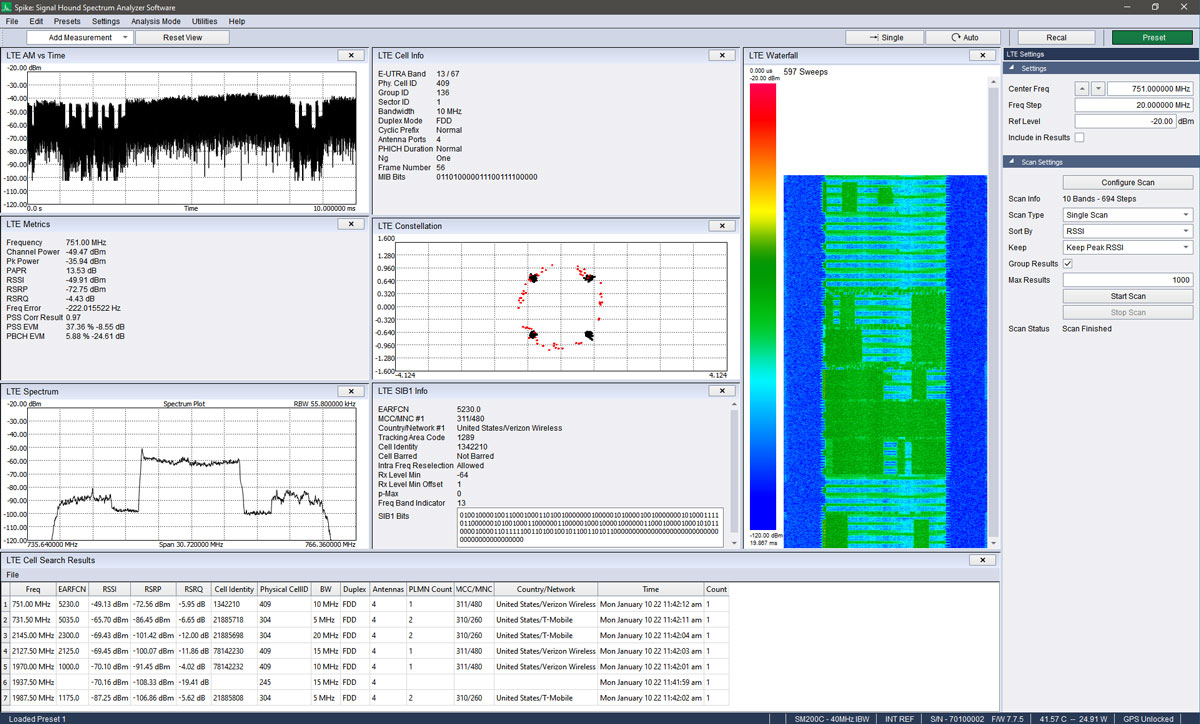
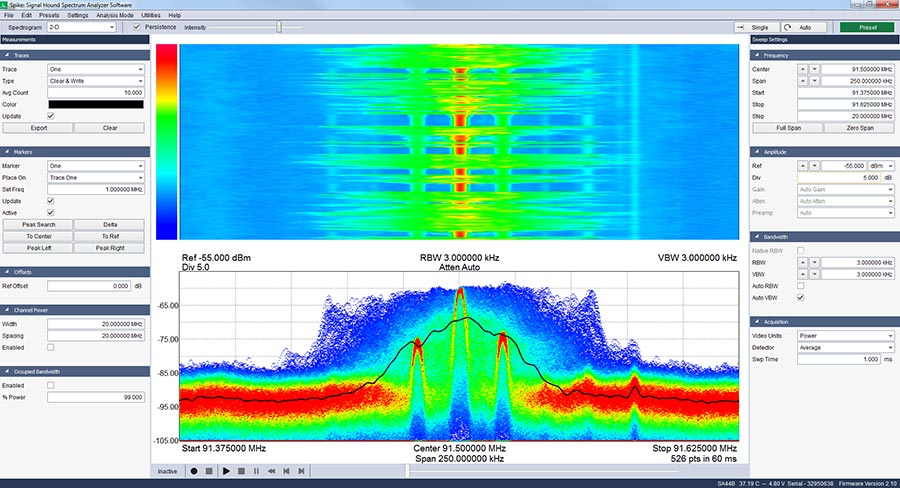
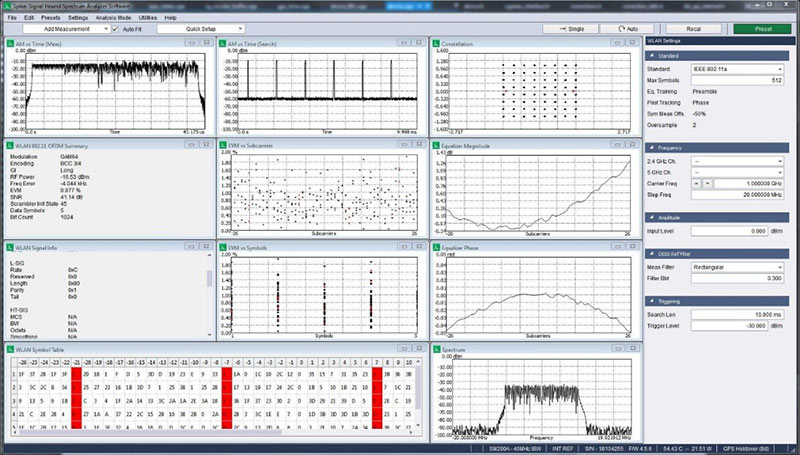
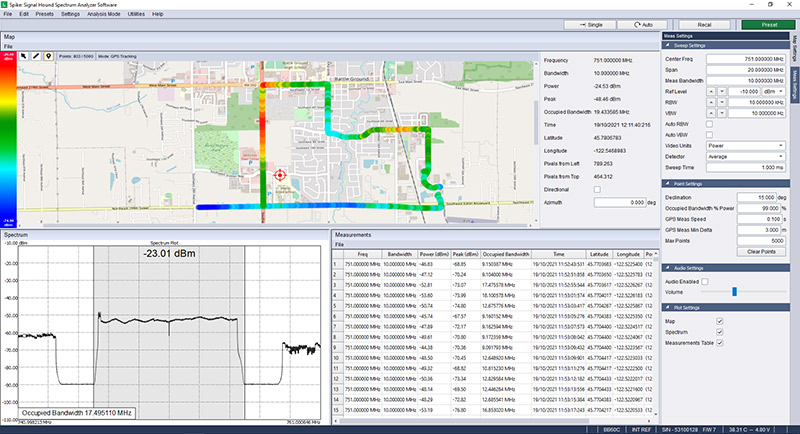
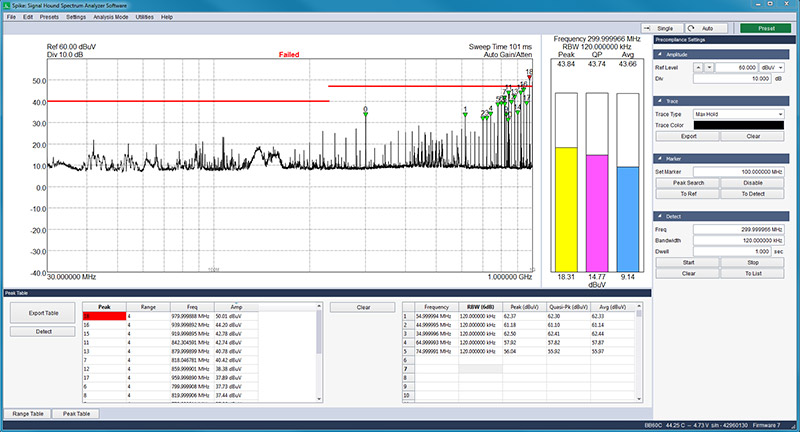
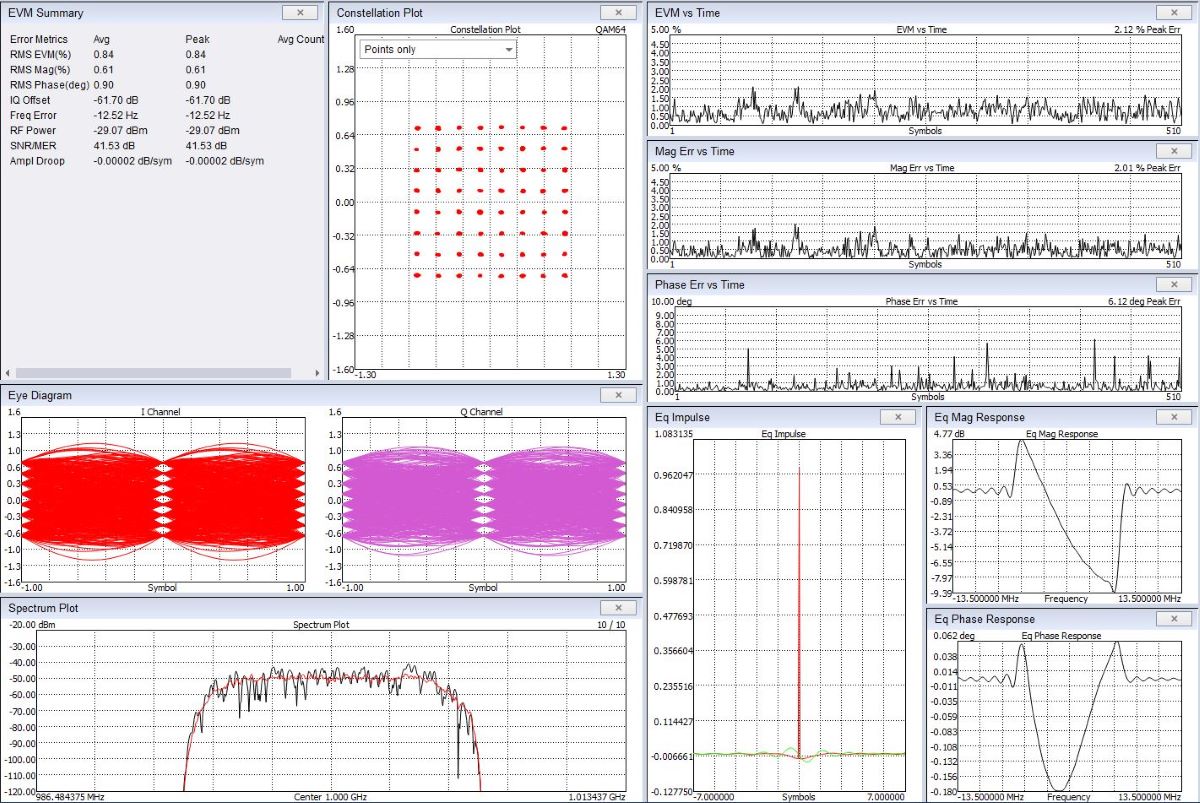
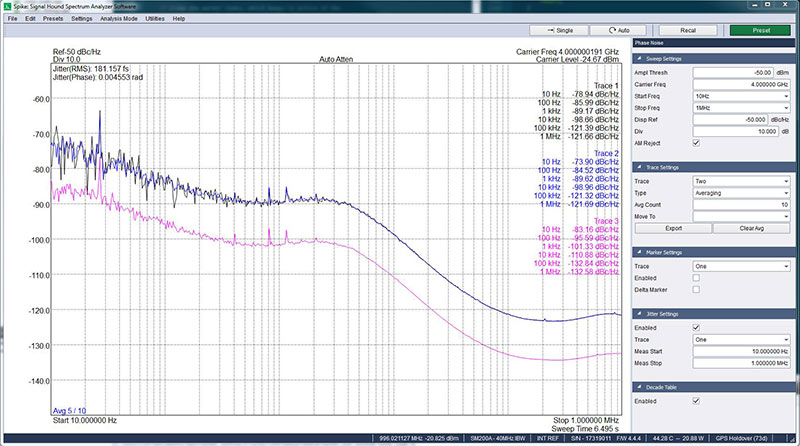

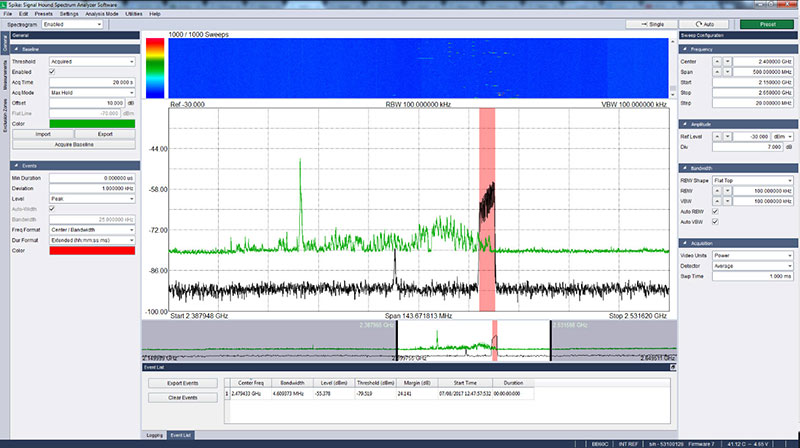
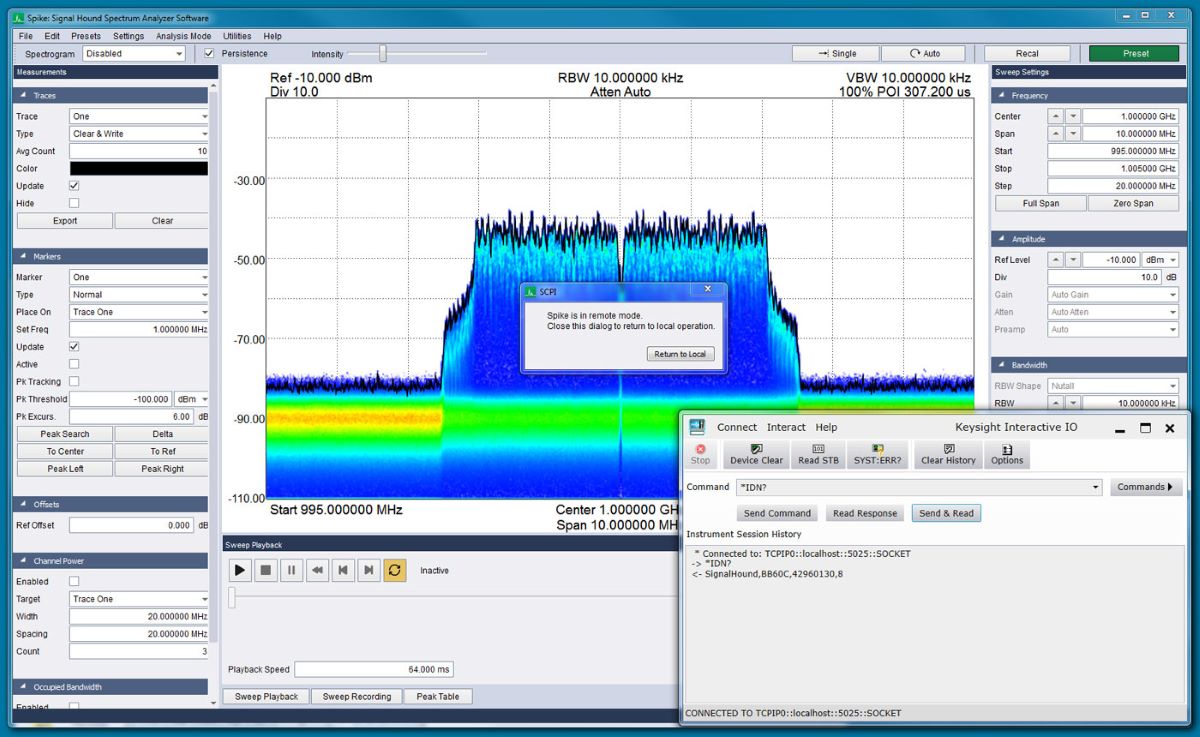


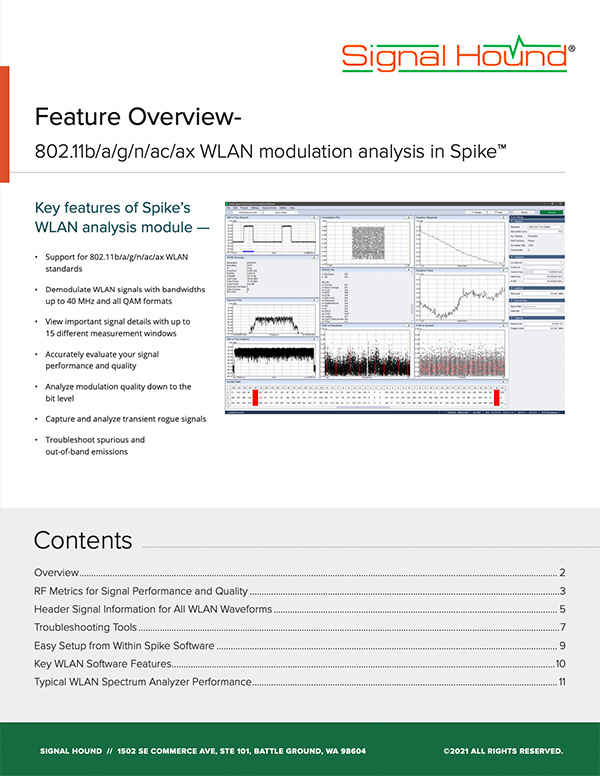
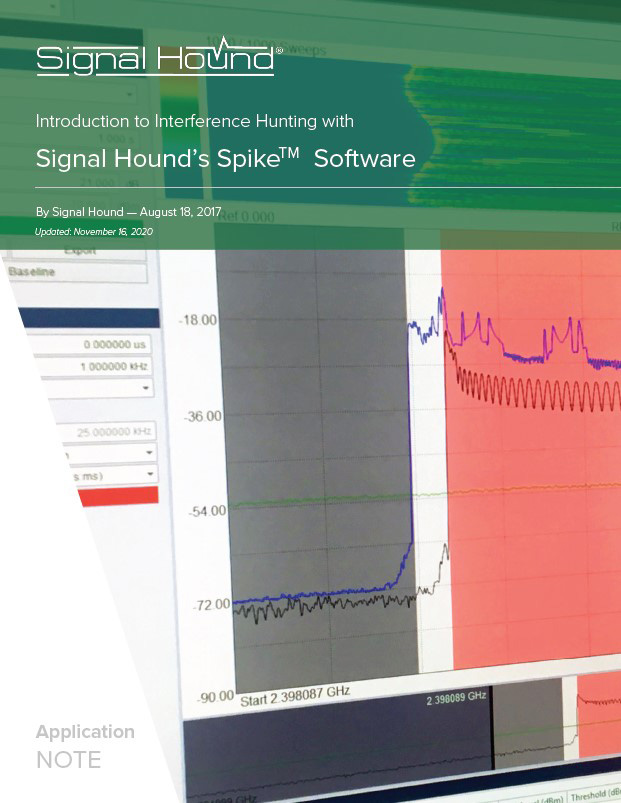
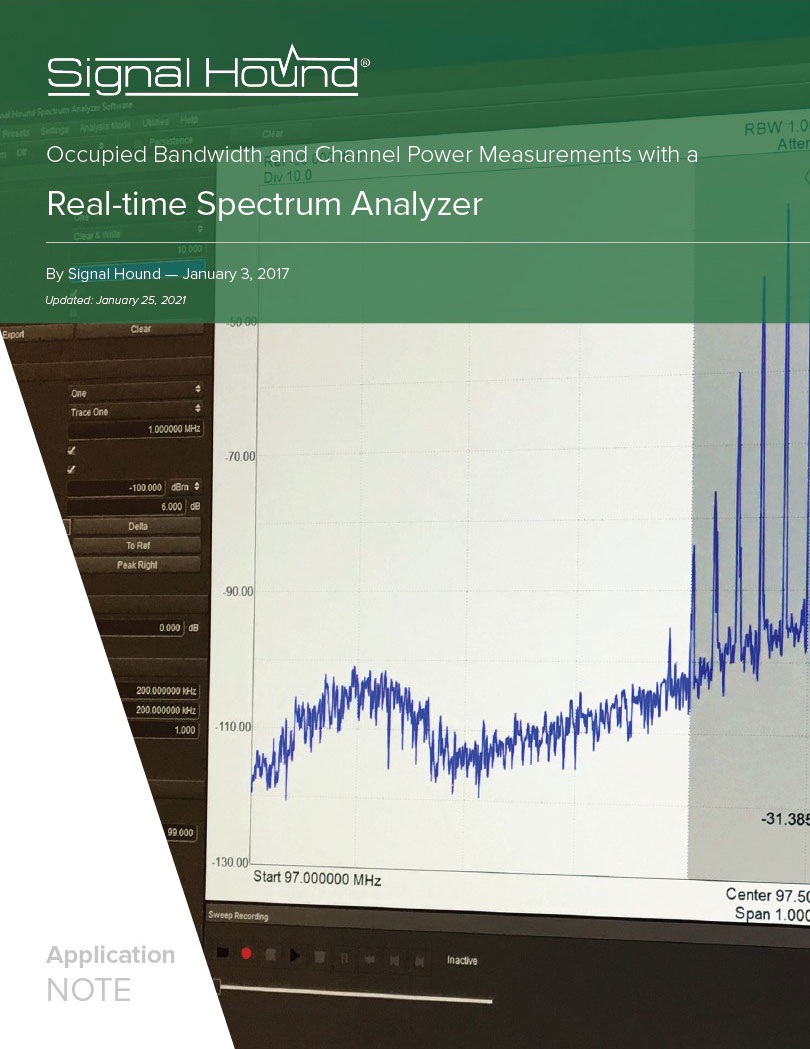
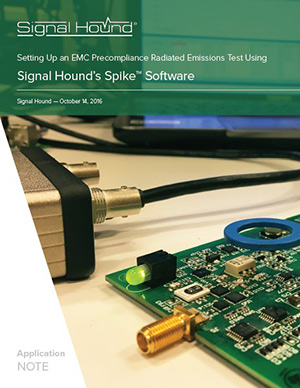
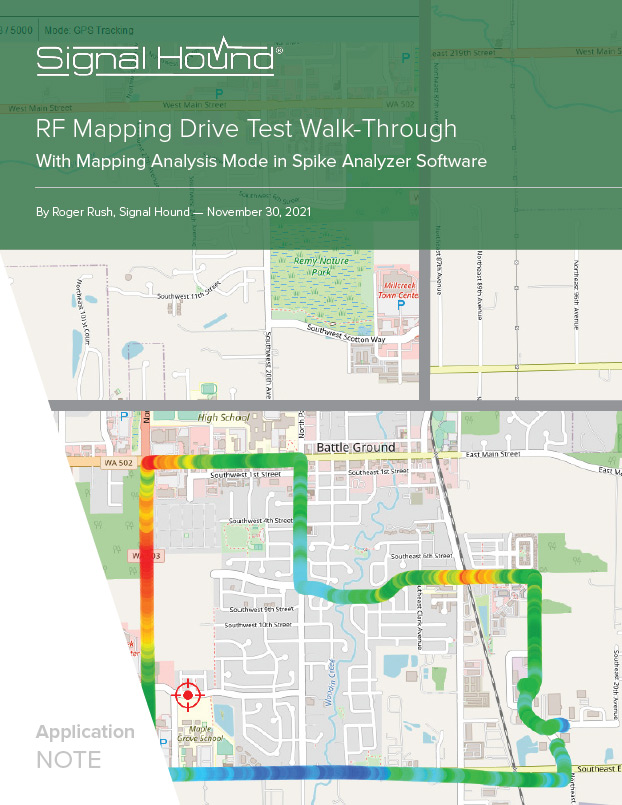
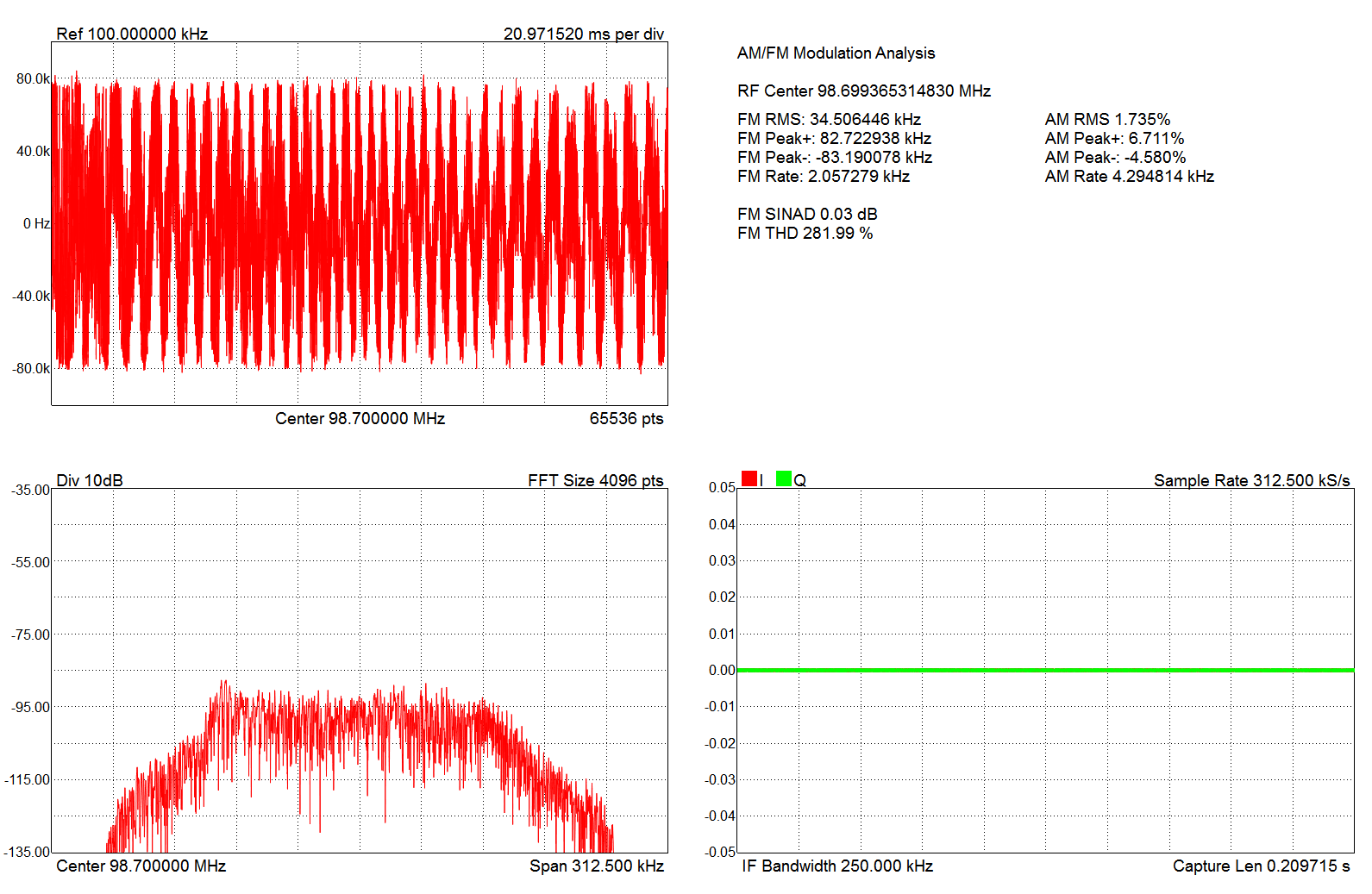
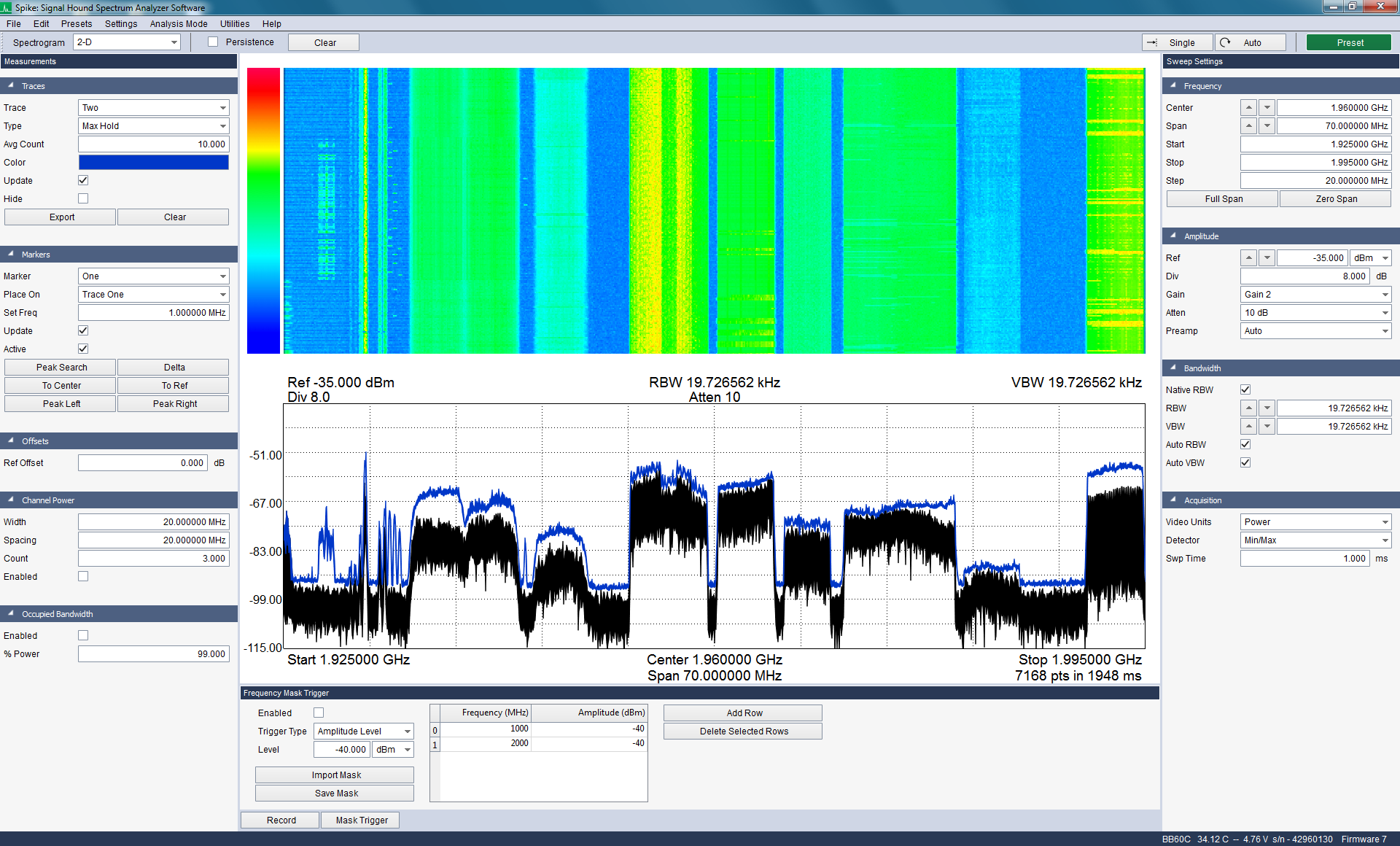
.png)
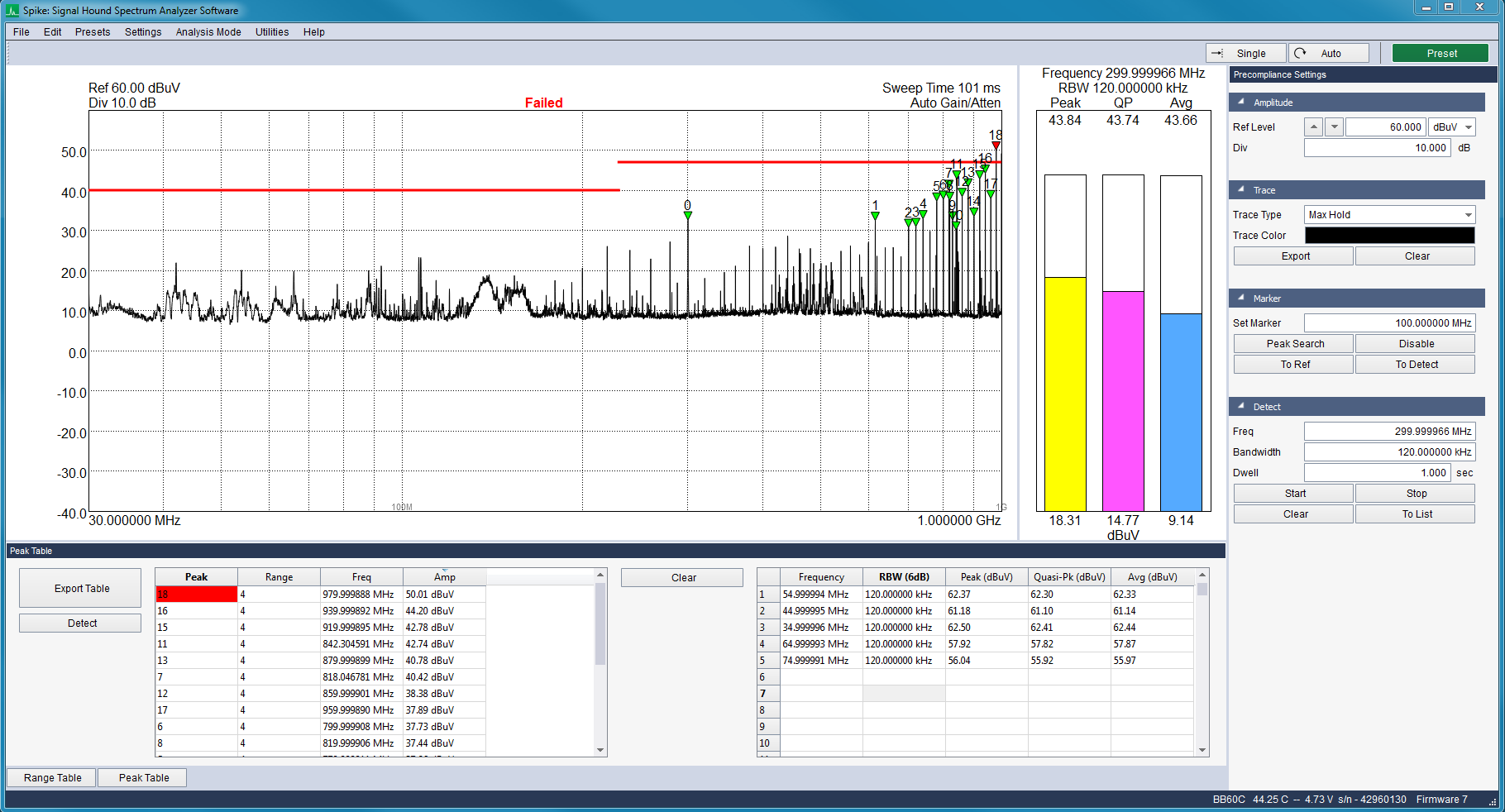
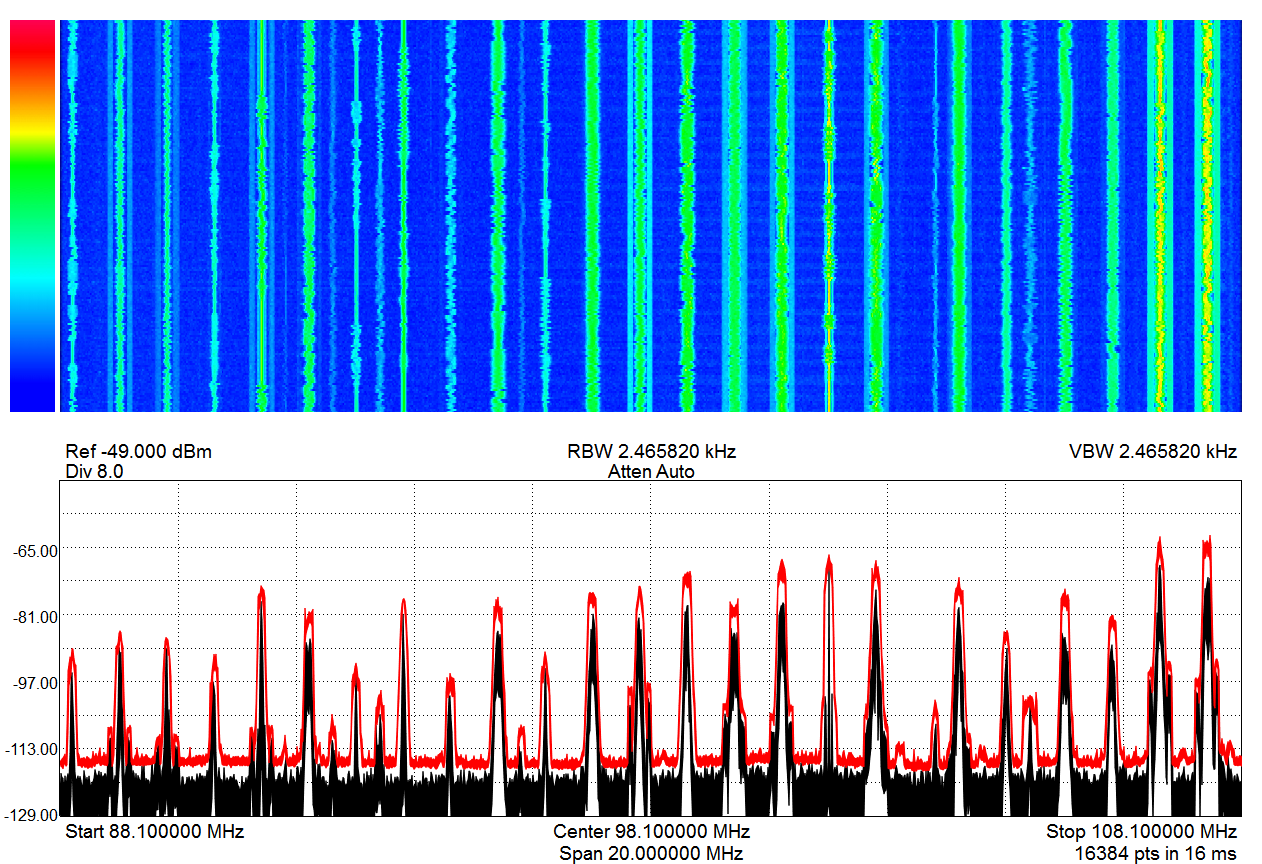
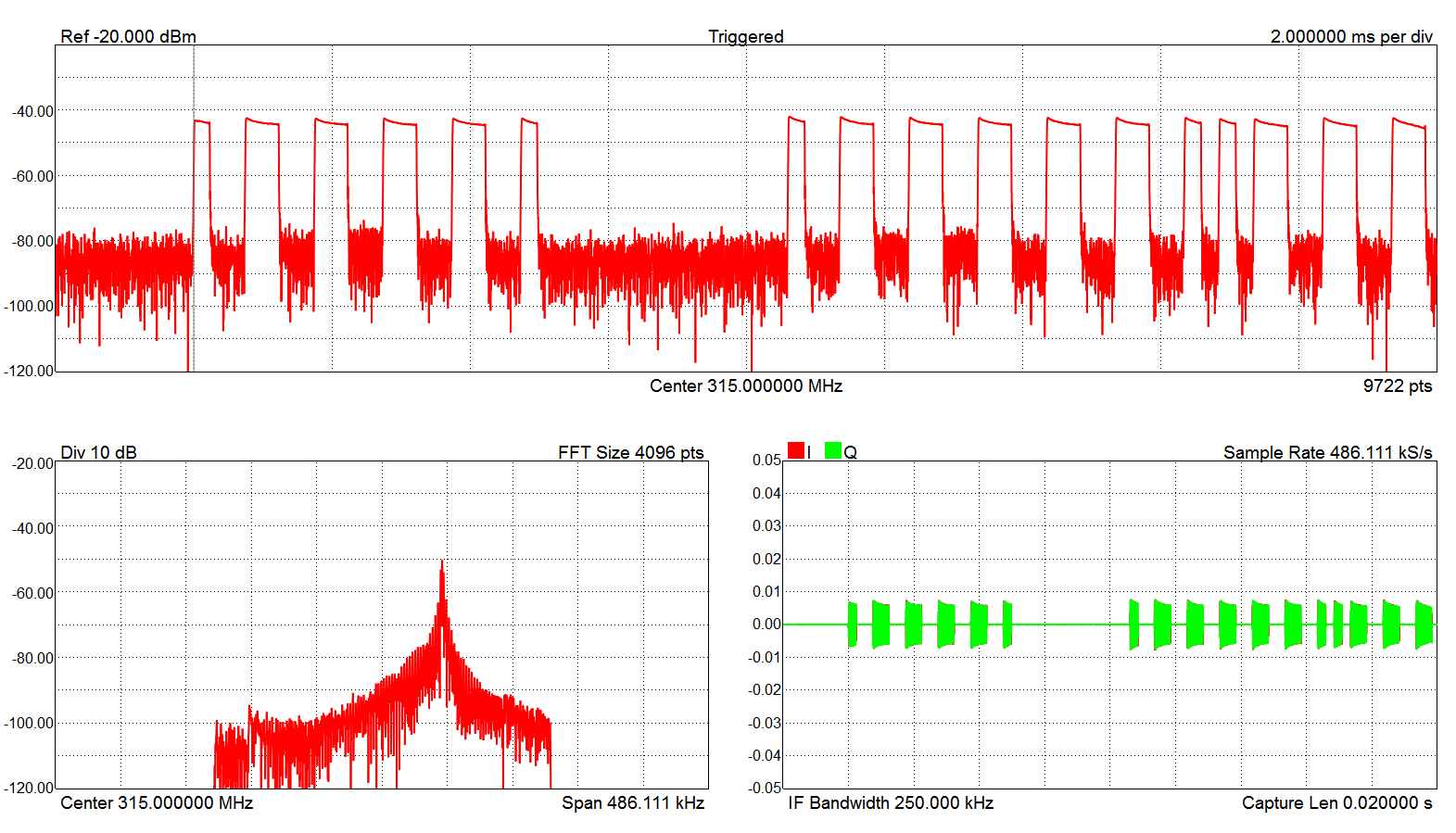
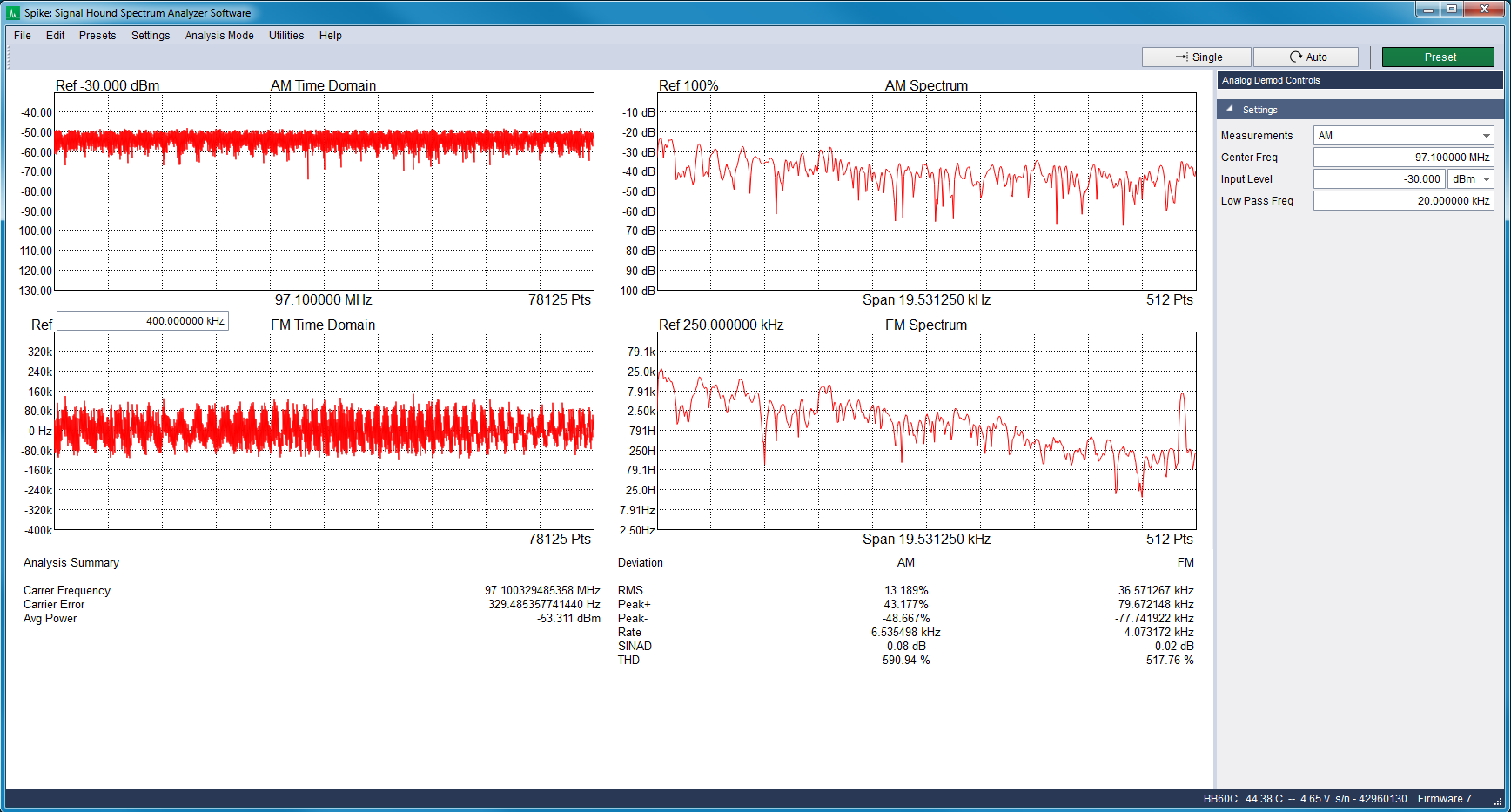
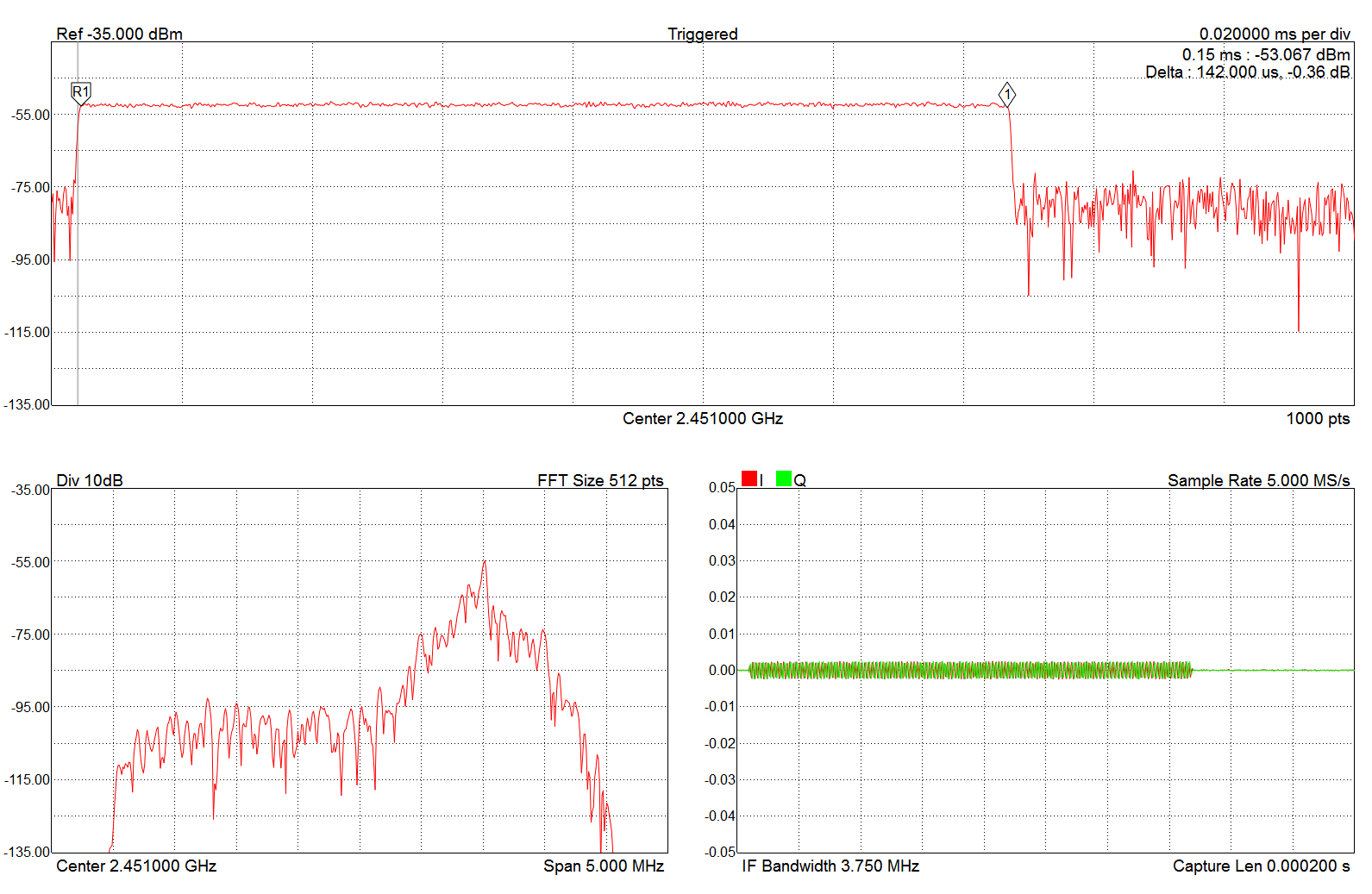
 Modulation Analysis.jpg)